|
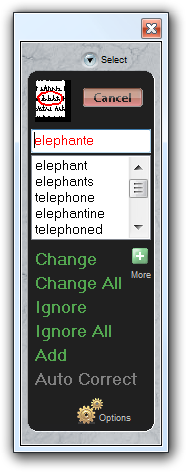
Start Spell Check
Click the Spell Check panel's Start button to begin checking the current document or text selection. Spell Check highlights the first misspelled word found in the document and also displays it in red in the Spell Check panel. Once started, Spell Check can be ended at any time by clicking the Spell Check panel's Cancel button or by pressing the Esc key.
Correcting a Misspelling
A misspelled word found by Spell Check can be corrected using one of the following methods:
| 1. | Choose the correct spelling from the list of spelling suggestions in the Spell Check panel (or edit the misspelled word in the Spell Check panel) and then click either the Change button or the Change All button to replace the misspelling with the selected spelling suggestion. The Change All button changes all occurrences of the misspelling to the selected correction. |
The More Suggestions button adds a more comprehensive list of spelling suggestions to the suggestions list.
| 2. | Manually edit the misspelled word within the document. Click the Spell Check panel's Resume button to resume spell checking. |
| 3. | Click Ignore or Ignore All if the word is to be treated as correctly spelled. Ignore All treats all occurrences of that word as correctly spelled for the remainder of the Jarte editing session. |
| 4. | Click Add to add the word to the custom spelling dictionary. Once it has been added to the custom spelling dictionary the word will always be considered correctly spelled for all documents. |
| 5. | Choose the correct spelling from the list of spelling suggestions in the Spell Check panel and then click the Auto Correct button. The misspelling is replaced in the document with the selected suggestion and the custom spelling dictionary is updated so that future occurrences of the misspelling will be auto corrected to the chosen spelling if the Auto Correct feature is enabled. |
| 

![]() Carolina Road Software
Carolina Road Software