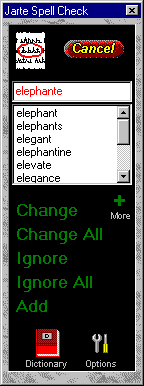Jarte - Free Word Processor and WordPad Replacement
Contents
- Index
Spell Check
The Spell Check panel is used to check the spelling of the current document. Spell Check can also be used to check the spelling of a selected block of text.
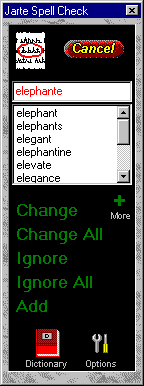
Start/Cancel/Resume: The Spell Check panel's main button appears as one of the following:
 - Begins a new spell check session in the current document beginning at the top. Spell checking is only performed on the current selection if text has been selected.
- Begins a new spell check session in the current document beginning at the top. Spell checking is only performed on the current selection if text has been selected.
 - Ends the current spell check session before all of the text has been checked. A spell check session can also be ended at any time by pressing the Escape key.
- Ends the current spell check session before all of the text has been checked. A spell check session can also be ended at any time by pressing the Escape key.
 - The Resume button appears if you modify the current document after spell checking has started and before it has completed. This normally happens when you directly edit the current document before a spell check session has completed. Clicking the button resumes spell checking at the point it left off.
- The Resume button appears if you modify the current document after spell checking has started and before it has completed. This normally happens when you directly edit the current document before a spell check session has completed. Clicking the button resumes spell checking at the point it left off.
Spell Check Status: The Spell Check status indicator displays one of the following symbols:
 - Indicates Spell Check is ready to be started or resumed.
- Indicates Spell Check is ready to be started or resumed.
 - Indicates Spell Check is currently searching for misspelled words. Spell Check is very fast so normally you will not see this indicator unless you are spell checking a large document.
- Indicates Spell Check is currently searching for misspelled words. Spell Check is very fast so normally you will not see this indicator unless you are spell checking a large document.
 - Indicates Spell Check has possibly found a misspelled word. The misspelled word is selected in the document.
- Indicates Spell Check has possibly found a misspelled word. The misspelled word is selected in the document.
 - Indicates Spell Check has found the occurrence of a double word (i.e., the same word appears twice).
- Indicates Spell Check has found the occurrence of a double word (i.e., the same word appears twice).
 - Indicates Spell Check has completed its task.
- Indicates Spell Check has completed its task.
Spell Check Edit: The Spell Check edit box displays misspelled words in red as they are found. You can correct the misspelled word in the edit box and press the return key to correct the word in the document. You can also press the tab key to move input focus to the suggested spellings list.
Suggested Spellings List: The suggested spellings list displays alternative spellings for the currently selected misspelled word. Double clicking on a suggested spelling or selecting a suggested spelling and pressing the return key will replace the misspelled word with the chosen suggested spelling in the document.
Additional suggested spellings can be added to the list by clicking the More Suggestions button.
Change: The Change button replaces the currently selected misspelled word with the word shown in the Spell Check edit box.
Change All: The Change All button replaces all occurrences of the currently selected misspelled word with the word shown in the Spell Check edit box.
Ignore: The Ignore button causes Spell Check to ignore the currently selected misspelled word and continue spell checking.
Ignore All: The Ignore All button causes Spell Check to ignore all occurrences of the currently selected misspelled word in the document.
Delete: The Delete button only appears when Spell Check has detected the occurrence of a double word. The button removes the duplicate word from the document.
Delete All: The Delete All button only appears when Spell Check has detected the occurrence of a double word. The button removes all duplicated occurrences of the word from the document.
Add: The Add button adds the currently selected misspelled word to the user's personal dictionary. Words added to the user's personal dictionary are treated as correctly spelled words by Spell Check.
Dictionary: The Dictionary button displays the Spell Check Dictionary Selector.
Options: The Options button allows the user to set the following Spell Check options:
Always Provide Suggestions: This option directs Spell Check to provide suggested spellings for any misspelled words it finds.
Use Your Dictionary: This option directs Spell Check to recognize all words in your personal dictionary as correctly spelled words.
Use HTML Dictionary: This option directs Spell Check to ignore HTML tags. This option is generally only useful when running Spell Check on HTML documents.
Ignore Words in UPPERCASE: This option directs Spell Check to ignore uppercase words.
Ignore Words With Numbers: This option directs Spell Check to ignore words containing numbers.