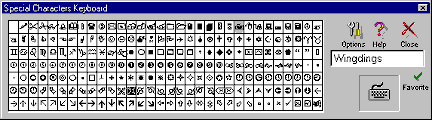Jarte - Free Word Processor and WordPad Replacement
Contents
- Index
Special Characters Keyboard
The Special Characters Keyboard is displayed by the Special Characters Keyboard button on the Font Tools panel. The Special Characters Keyboard provides access to many more characters than are available on the physical keyboard.
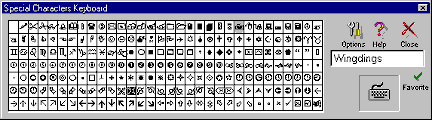
Keyboard: Clicking any of the characters on the special keyboard inserts the character into the current document. An enlarged view of each character is displayed in the character viewer as the mouse is moved over the keyboard. A character may also be selected by using the arrow keys to navigate the keyboard and pressing the Enter key to insert the selected character into the document. Clicking the right mouse button on a keyboard character displays a popup menu which provides you with the option of copying the character to the clipboard rather than inserting it in the document.
Options: Provides access the Special Characters Keyboard options:
Stay on Top: Controls whether the Special Characters Keyboard is always on top of the main Jarte window. If this option is turned off you can bring the Special Characters Keyboard to the top at any time by clicking the Special Characters Keyboard button or by clicking on the Special Characters Keyboard itself if it is positioned so that it sticks out from under an edge of the main Jarte window.
Favorite Font: Marks the current font as a favorite font. Favorite fonts are displayed in blue at the top of the font list for quick access. Favorite fonts are displayed with a green check mark.
Show Recent Fonts: Causes all fonts used since Jarte was started to be displayed in blue at the top of the font list for quick access. Turn this option off if you do not want to display recently used fonts at the top of the font list.
Show favorite Fonts: Causes all fonts marked as favorite fonts to be displayed in blue at the top of the font list for quick access. Turn this option off if you do not want to display favorite fonts at the top of the font list.
Clear Recent Fonts: Directs Jarte to forget recently used fonts. Only fonts used after clearing are remembered as recently used fonts. The clear action only affects the display of recently used fonts at the top of the font list.
Clear Favorite Fonts: Clears the "favorite" setting from all fonts marked as favorite fonts.
Display in Native Font: Causes fonts in the font list to be displayed using their own font. This allows you to preview the appearance of the fonts before selecting one. Turn this option off to display all fonts in the font list using a single standard font.
Help: Displays this help window.
Close: Closes the Special Characters Keyboard palette.
Font Selection Box: Controls the choice of font. Click on the box and choose the desired font from the drop down font list. Recently used fonts and favorite fonts are shown in blue at the top of the list for quick access. Favorite fonts are displayed with a green check mark. Each font name is displayed in its own font allowing you to preview its appearance.
The font list can be navigated using the home/end keys, page up/down keys, or the arrow keys. Pressing an alphabetic key will position the font list at the first font which begins with the selected letter.
Right clicking the mouse on the font selection box displays the same popup options menu which appears when the Options button is clicked.
Favorite Font: Marks the currently selected font as a favorite font. Favorite fonts are displayed in blue at the top of the font list for quick access. A green check mark appears next to fonts designated as favorite fonts.
Tip: The list of favorite fonts for the Special Characters Keyboard is separate from the list of favorite fonts maintained on the Font Tools Panel. You may find it useful to choose favorite symbolic fonts such as Wingdings or Webdings for use with the Special Character Keyboard.
Character Viewer: Displays an enlarged view of the currently highlighted keyboard character.