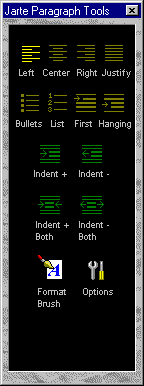Jarte - Free Word Processor and WordPad Replacement
Contents
- Index
Paragraph Tools
The Paragraph Tools panel controls all aspects of a document's paragraph formatting.
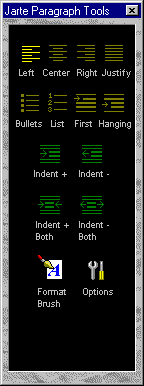
Paragraph Alignment: Paragraphs may be aligned using one of the following alignment settings:
Left: Aligns all lines of the paragraph to the left margin.
Center: Centers all lines of the paragraph.
Right: Aligns all lines of the paragraph to the right margin.
Justify: Aligns all lines to both the left and right margins. Justified paragraph requires version 3.0 of the Windows RTF editing engine.
Paragraph Style: Paragraphs may be assigned one or none of the following styles:
Bullets: Places a bullet to the left of the paragraph and indents the paragraph � inch (0.63 cm) to the right of the bullet.
Numbered List: Places a number to the left of the paragraph and indents the paragraph � inch (0.63 cm) to the right of the number. Numbered lists require version 3.0 of the Windows RTF editing engine.
Tip: Different styles of numbering may be specified by right clicking on the Numbered List button and selecting the desired style. Note that the additional numbering styles are only available in Jarte Plus.
First Line Indent: Indents only the first line of the paragraph. The amount of indentation is controlled by the First Line Indent Size option.
Hanging Indent: Indents all lines of the paragraph except for the first line. The amount of indentation is controlled by the Hanging Indent Size option.
Indentation: Increases/Decreases the amount of indentation applied to the paragraph. The size of the increase/decrease of indentation applied is controlled by the Paragraph Indentation Size option. The following indentation controls are provided:
Increase Indentation: Increases the amount of left side indentation. Plain text files use tab characters to perform indentation. The "\T" command line switch can be used to cause spaces to be used, rather than tabs, when indenting in plain text files.
Decrease Indentation: Decreases the amount of left side indentation.
Increase Both Indentation: Increases the amount of both left and right side indentation.
Decrease Both Indentation: Decreases the amount of both left and right side indentation.
Format Brush: The format brush is a useful tool for copying the font and paragraph formatting of text quickly and easily. Select the text which has the formatting you want to copy. Click the format brush button. The cursor is now changed to a paint brush to indicate you are in format brush mode. Select the text where you want to apply the copied formatting. If you use the brush to click on a word without selecting any text the copied formatting is applied to the word where you clicked. The cursor leaves format brush mode and changes back to the default cursor after the formatting is applied.
The format brush can be used to copy formatting to more than one text selection by double clicking on the Format Brush button. In this case, the cursor will remain in format brush mode until you click the Format Brush button again. Another way to leave format brush mode is to press the escape (Esc) key.
There is also a Format Brush button on the Font Tools panel. Both buttons do the same thing by default. Either button can be separately set to either copy font formatting only, copy paragraph formatting only, or copy both font and paragraph formatting. The Format Brush Mode option is used to change the setting. The option can be accessed in the Paragraph Options popup menu or by simply right clicking on the Format Brush button.
Paragraph Options: Provides access to the following options and controls:
Line Spacing: Provides a choice of single line spacing, single and a half line spacing, and double line spacing.
Space Before Paragraph: Controls the amount of extra space that appears before (above) a paragraph. You may choose between no extra space or one of the provided space sizes. Space sizes are measured in points. One point is 1/72 of an inch.
Space After Paragraph: Controls the amount of extra space that appears after (below) a paragraph. You may choose between no extra space or one of the provided space sizes. Space sizes are measured in points. One point is 1/72 of an inch.
Tab Size: Controls the distance between each tab stop. The distance between tab stops in a new document is always � inch (1.27 cm) by default. Changing the tab stop distance only affects the current document.
Indentation Size Settings:
Paragraph: Controls the amount of indentation added to, or subtracted from, a paragraph when using any of the Indentation Buttons.
First Line Indent: Controls the amount of indentation used for the first line of a paragraph which uses the "first line indent" paragraph style.
Hanging Indent: Controls the amount of indentation used for all lines, except for the first line, of a paragraph which uses the "hanging indent" paragraph style.
Format Brush Mode: Selects the behavior of the Paragraph Tools panel Format Brush. The Format Brush can be set to copy font formatting only, copy paragraph formatting only, or copy both font and paragraph formatting.
Default Settings: Allows the current paragraph settings to be set as the default settings for all new documents. This is useful, for instance, if you wish all new documents to start off with double spacing. The default paragraph settings can also be quickly returned to the factory defaults.